Scrolling up to a video on the Facebook app and website automatically starts playing the video, which, in turn, consumes more data. If you want to turn off this autoplay feature of Facebook, you can do this by going to Settings. Disable Automatically Played Video feature settings can be done on Android and iOS devices or sites by following the easy steps.
The videos that appear on the social media site Facebook and its application will run automatically. Videos like these will run as soon as the page is loaded or while scrolling through the app.
In this way, the user experience of the application and the sites is better. However, not all users like the automation feature, and it has some drawbacks.
Due to this feature, the data becomes more expensive. Also, many times the videos are played, which the user does not want to watch. If you want to turn off automation, you can do this by following the easy steps.
These three ways will help you to Disable Automatically Played Video feature-
On the Facebook website
If you use Facebook in a web browser and want to turn off the automatic video feature, follow these steps:
- First, go to the drop-down menu that appears at the top right of the page.
- Then click on Settings and Privacy and select Settings.
- After that, you can turn off video automation in the alternative options here by clicking on ‘Videos’ from the left-hand menu.
In the iOS app
- Open the Facebook app and tap the menu button shown at the bottom of the screen.
- Then tap Settings and Privacy and then select Settings.
- Now you get the option of Media and Contacts by scrolling and tap ‘Videos and Photos’ here.
- Now you can disable the autoplay option shown here.
On the Android app
- Tap on the Facebook app and tap the menu button that appears at the top right of the screen.
- Here, you will know the settings and privacy, after tapping you will have to go to settings.
- Tap ‘Media and Contacts’ after scrolling down.
- After you tap Autoplay, you should never select Autoplay videos.


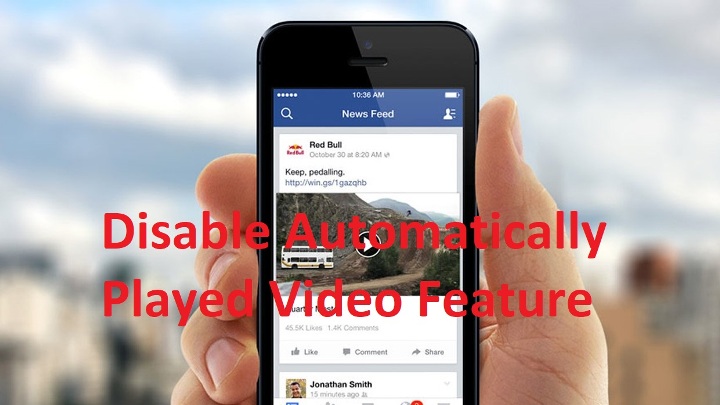







Comments are closed.